Start from libpam-google-authenticator installation
$ sudo apt-get install libpam-google-authenticator
$ yay -S libpam-google-authenticator
# opkg install libpam-google-authenticator
File /etc/ssh/sshd_config don`t reload after edit
root@mksnanopineo2:~# cat /etc/ssh/sshd_config
Include /etc/ssh/sshd_config.d/*.conf
Port 22
AddressFamily inet
ListenAddress 192.168.0.130 # your local ip / or 0.0.0.0
#HostKey /etc/ssh/ssh_host_rsa_key
#HostKey /etc/ssh/ssh_host_ecdsa_key
#HostKey /etc/ssh/ssh_host_ed25519_key
# Ciphers and keying
#RekeyLimit default none
# Logging
#SyslogFacility AUTH
#LogLevel INFO
# Authentication:
LoginGraceTime 2m
PermitRootLogin no
StrictModes yes
MaxAuthTries 6
MaxSessions 10
PubkeyAuthentication yes
# Expect .ssh/authorized_keys2 to be disregarded by default in future.
#AuthorizedKeysFile .ssh/authorized_keys .ssh/authorized_keys2
#AuthorizedPrincipalsFile none
#AuthorizedKeysCommand none
#AuthorizedKeysCommandUser nobody
# For this to work you will also need host keys in /etc/ssh/ssh_known_hosts
#HostbasedAuthentication no
# Change to yes if you don't trust ~/.ssh/known_hosts for
# HostbasedAuthentication
#IgnoreUserKnownHosts no
# Don't read the user's ~/.rhosts and ~/.shosts files
IgnoreRhosts yes
# To disable tunneled clear text passwords, change to no here!
PasswordAuthentication no
PermitEmptyPasswords no
# Change to yes to enable challenge-response passwords (beware issues with
# some PAM modules and threads) Needed for OTP.
KbdInteractiveAuthentication yes
AuthenticationMethods publickey,keyboard-interactive:pam
# Kerberos options
#KerberosAuthentication no
#KerberosOrLocalPasswd yes
#KerberosTicketCleanup yes
#KerberosGetAFSToken no
# GSSAPI options
#GSSAPIAuthentication no
#GSSAPICleanupCredentials yes
#GSSAPIStrictAcceptorCheck yes
#GSSAPIKeyExchange no
UsePAM yes
ChallengeResponseAuthentication yes
#AllowAgentForwarding yes
#AllowTcpForwarding yes
#GatewayPorts no
X11Forwarding no
#X11DisplayOffset 10
#X11UseLocalhost yes
#PermitTTY yes
PrintMotd no
#PrintLastLog yes
#TCPKeepAlive yes
#PermitUserEnvironment no
#Compression delayed
#ClientAliveInterval 0
#ClientAliveCountMax 3
#UseDNS no
#PidFile /run/sshd.pid
#MaxStartups 10:30:100
#PermitTunnel no
#ChrootDirectory none
#VersionAddendum none
# no default banner path
#Banner none
# Allow client to pass locale environment variables
AcceptEnv LANG LC_*
# override default of no subsystems
Subsystem sftp /usr/lib/openssh/sftp-server
# Example of overriding settings on a per-user basis
#Match User anoncvs
# X11Forwarding no
# AllowTcpForwarding no
# PermitTTY no
# ForceCommand cvs server
Match Address 192.168.0.0/16 # your local subnets
PubkeyAuthentication yes
PasswordAuthentication yes
PermitRootLogin yes
root@mksnanopineo2:~#
Do not forgot to check defaults in sshd_config.d folder, they all have higher priority ( they numbered ) then main sshd config file:
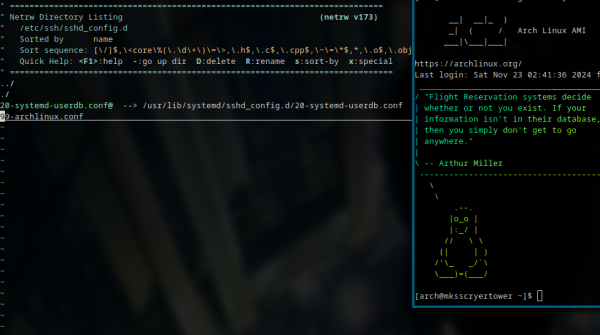
File /etc/pam.d/sshd for openwrt use this
root@mksnanopineo2:~# cat /etc/pam.d/sshd
# PAM configuration for the Secure Shell service
# Standard Un*x authentication.
@include common-auth
# two-factor authentication via Google Authenticator !!!!!!!!!!!!!!!!
auth required pam_google_authenticator.so
# Disallow non-root logins when /etc/nologin exists.
account required pam_nologin.so
# Uncomment and edit /etc/security/access.conf if you need to set complex
# access limits that are hard to express in sshd_config.
# account required pam_access.so
# Standard Un*x authorization.
@include common-account
# SELinux needs to be the first session rule. This ensures that any
# lingering context has been cleared. Without this it is possible that a
# module could execute code in the wrong domain.
session [success=ok ignore=ignore module_unknown=ignore default=bad] pam_selinux.so close
# Set the loginuid process attribute.
session required pam_loginuid.so
# Create a new session keyring.
session optional pam_keyinit.so force revoke
# Standard Un*x session setup and teardown.
@include common-session
# Print the message of the day upon successful login.
# This includes a dynamically generated part from /run/motd.dynamic
# and a static (admin-editable) part from /etc/motd.
session optional pam_motd.so motd=/run/motd.dynamic
session optional pam_motd.so noupdate
# Print the status of the user's mailbox upon successful login.
session optional pam_mail.so standard noenv # [1]
# Set up user limits from /etc/security/limits.conf.
session required pam_limits.so
# Read environment variables from /etc/environment and
# /etc/security/pam_env.conf.
session required pam_env.so # [1]
# In Debian 4.0 (etch), locale-related environment variables were moved to
# /etc/default/locale, so read that as well.
session required pam_env.so user_readenv=1 envfile=/etc/default/locale
# SELinux needs to intervene at login time to ensure that the process starts
# in the proper default security context. Only sessions which are intended
# to run in the user's context should be run after this.
session [success=ok ignore=ignore module_unknown=ignore default=bad] pam_selinux.so open
# Standard Un*x password updating.
@include common-password
root@mksnanopineo2:~#
[arch@mksscryertower ~]$ cat /etc/pam.d/sshd
#%PAM-1.0
auth required pam_securetty.so #disable remote root
auth required pam_google_authenticator.so
#auth include system-remote-login
account include system-remote-login
password include system-remote-login
session include system-remote-login
Run command:
$ google-authenticator
blabla
bla
QR CODE
On your mobile device, open the Google Authenticator app, select + to add a new account. Then, select Scan a QR code, enabling you to scan the previously generated QR code. Scanning the QR code will show you the Linux virtual machine (VM) name, the user account, and a unique TOTP code that changes every 30 seconds.
Reload or restart sshd
sudo systemctl restart sshd
End